Working Remotely Best Practices
Aim Present a collection of remote access instructions
Introduction
Important Precautions
Working from locations outside of Nikhef—like from your home or while abroad—offers many possibilities, but it also requires caution in today's world. Hackers will try to exploit people working remotely with phishing attacks.
Here are a few important things to keep in mind so you can protect yourself from such attempts to steal your account or get into your laptop or home desktop.
- It is not needed to register your account to work remotely. The CT team or Helpdesk will not send links to "activate" remote working. Do not trust any messages telling you to do so and do not click on any links in them.
- Do not respond to any suspicious mails that contain links. Better to forward them to security@nikhef.nl so we can block the sender.
- You should only enter your Nikhef credentials at the Nikhef SSO or other trusted Nikhef services. You can recognize trusted web pages by clicking on the lock icon at the top left of your browser address bar. You should see information similar to this which guarantees that this site is operated by the Nikhef CT.
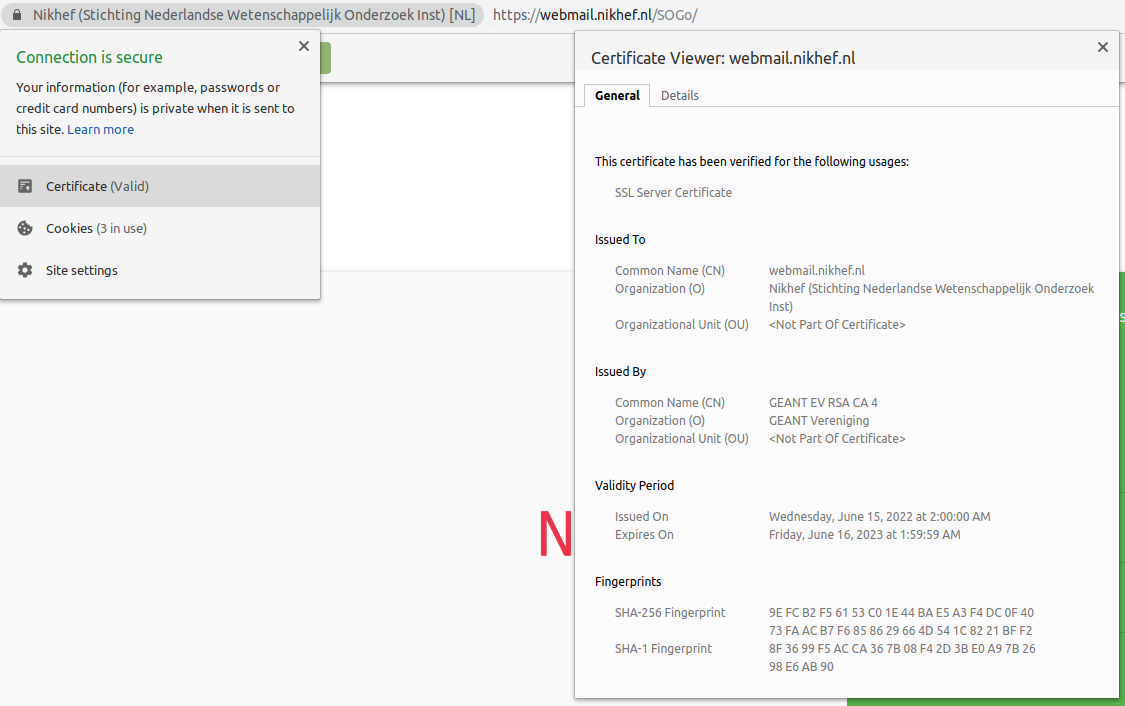
- Are you in doubt about an email or did you already enter your credentials at a suspicious site? Contact the Helpdesk (helpdesk@nikhef.nl) as soon as possible.
Instructions
Below is a list of tools that can be useful to work remotely.
Access to internal services
- You can use eduVPN to securely connect to the internal Nikhef network. Effectively that means you will have access to everything as if you were using a computer in the Nikhef office. To do so, follow the instructions to install eduVPN
- Use a remote desktop connection to connect to your Windows desktop. See Remote Desktop
- Windows and Mac users can use CIFS to connect their network drives (home folder, project disks) over eduVPN. A walk-through guide for Windows 10 is available here.
Sharing documents
- SURFdrive can be used to share your documents between your devices (laptop, desktop, phone) and with others. For information on how to use it see SURFdrive
Audio / Video conferencing tools
- Zoom video conferencing
- Tips for creating a meeting
- Download the Zoom client for laptops and desktops
Service status
-
Known problems and downtimes for the ICT services are announced via an external status page: https://nikhef.status.io/. It is possible to subscribe for email notifications.
Tip: If possible, register with a non-Nikhef email address so that you still can receive notifications if mail or network services do not function properly.
Anti-Virus Software for Home Users
When you use your personal computer to connect to Nikhef ICT services, your computer becomes part of the network. Attackers may try to use this connection to get access to Nikhef's services. It is therefore very important that you take measures to secure your personal computer. Currently Windows has its on built-in antivirus software Windows Defender. For other possibilities please inquire with our Helpdesk.