SURFdrive
⚠️ Important: SURFdrive Migration to Nextcloud
As of November 3, 2025, SURFdrive has migrated its backend from ownCloud to Nextcloud.
❗ CRITICAL: DISCONNECT YOUR SURFDRIVE ACCOUNT BEFORE UNINSTALLING
You must disconnect your SURFdrive account from the old client before uninstalling it.
Failing to do so may cause synchronization issues or prevent successful installation of the Nextcloud client.
Once your account has been fully disconnected:
1. Uninstall the SURFdrive client.
2. Install the new Nextcloud client to continue syncing your data.
Follow these steps carefully to ensure a smooth transition.
Aim: Inform about the existence and use of SURFdrive
Target Audience: everyone who needs (extra) storage
Introduction
SURFdrive is a cloud storage service similar to Dropbox: the data are "in the cloud" and can be accessed from and synchronized between various devices. Important differences to Dropbox are the protection and ownership of the user data and the fact that the data are kept on a server at SURF which is not accessible to foreign government services. In particular for sensitive information or research data where potentially patents are involved, SURFdrive is preferred over Dropbox.
All Nikhef employees can use their SSO account to access SURFdrive and can store up to 1 TB of data. The storage is most suitable for document storage, but not suitable for large analysis data like ntuples or ROOT files. The data are automatically synchronized from your device (PC/laptop). Please take into account that synchronization is slower than storing data on a local hard disk.
SURFdrive is accessible as long as your SSO account remains valid. Make sure to migrate your data in time before your employment ends!
Nikhef has to pay a fee for the use of SURFdrive per user. Only start using this service if you seriously intend to do so for a longer period of time.
Installing and connecting the client
To get started with SURFdrive, download and install the latest version of the Nextcloud client here:
| Instructions | Images |
|---|---|
| After installing and launching the client, click on Log in. | 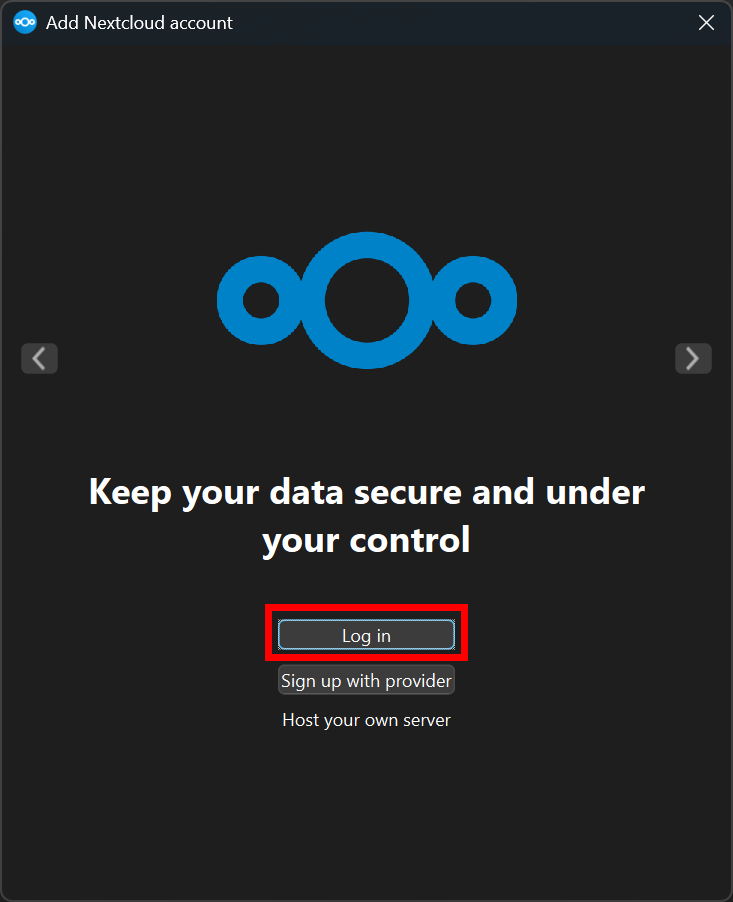 |
| Enter https://surfdrive.surf.nl as your Server address. | 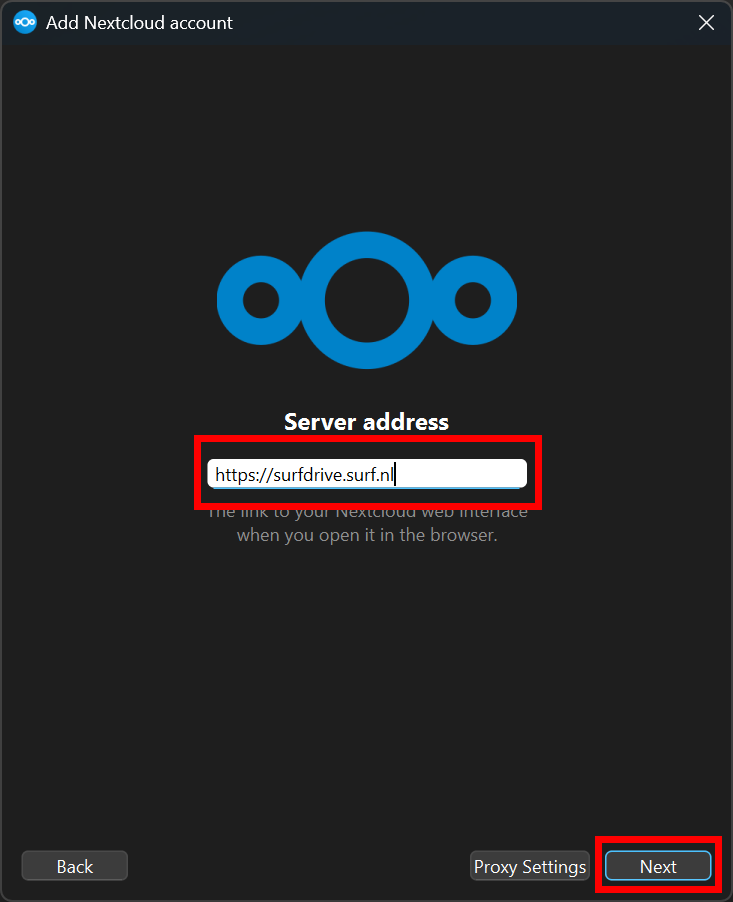 |
| A browser window should open, click on Log in. | 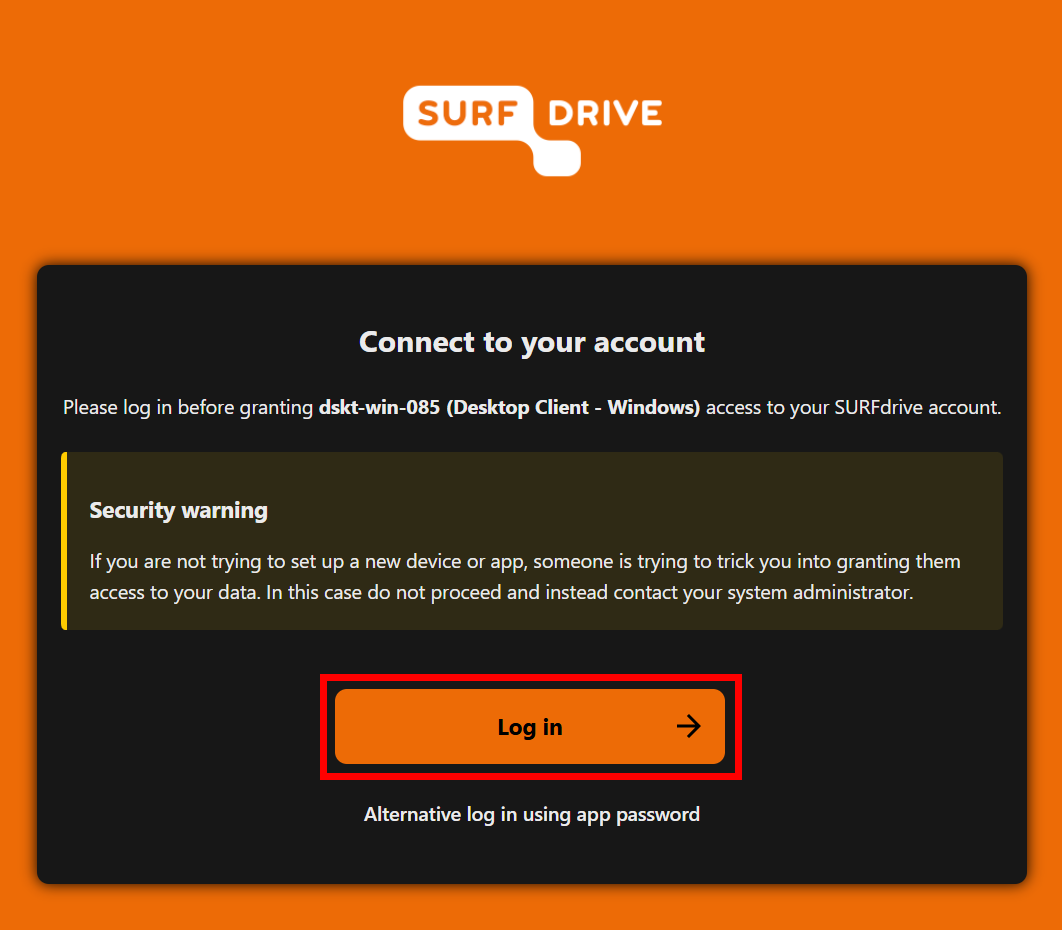 |
| You should now see the SURFdrive login page, click on Log in. | 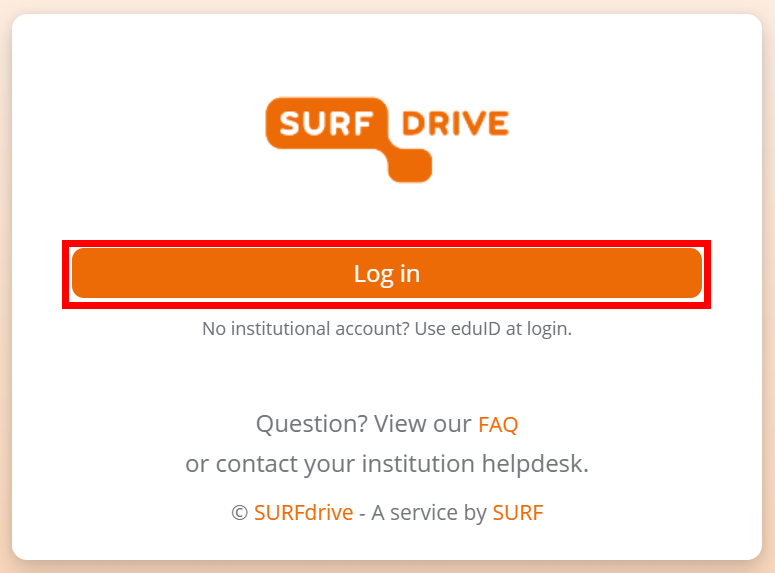 |
| You will be redirected to SURFconext, select Nikhef. | 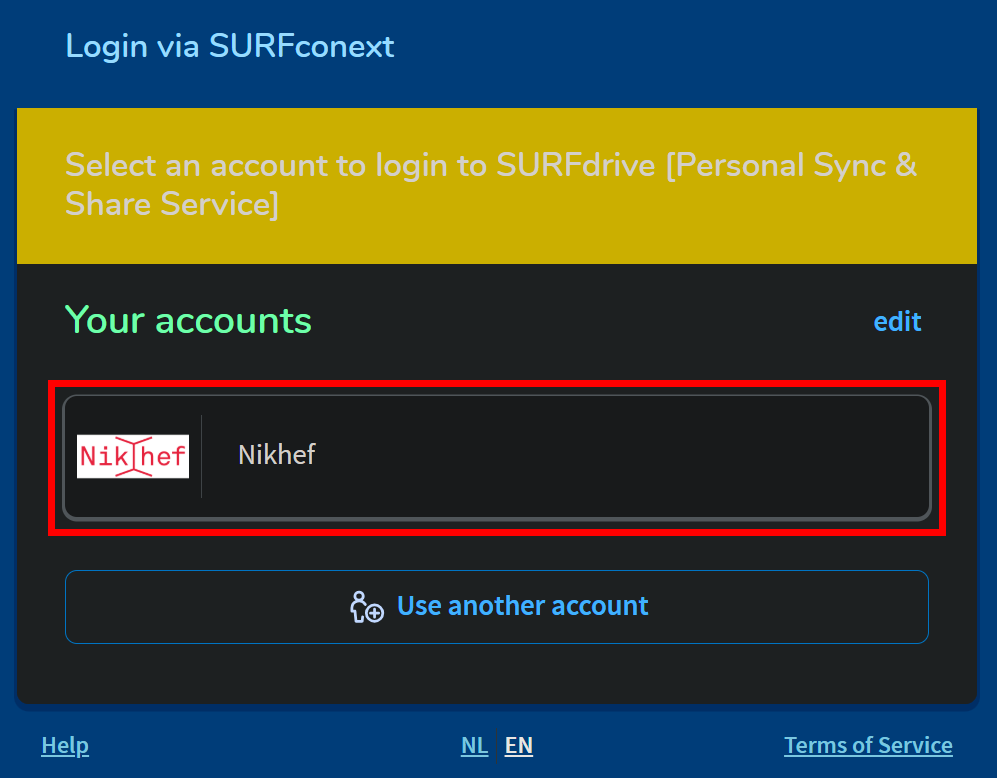 |
| Click on Grant access. | 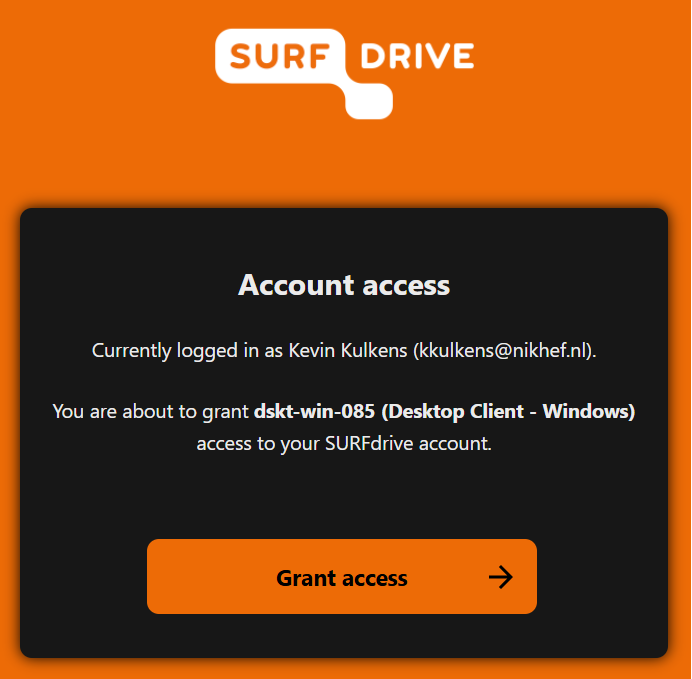 |
| You should get confirmation that your account has been connected. You can now close the browser tab or window. | 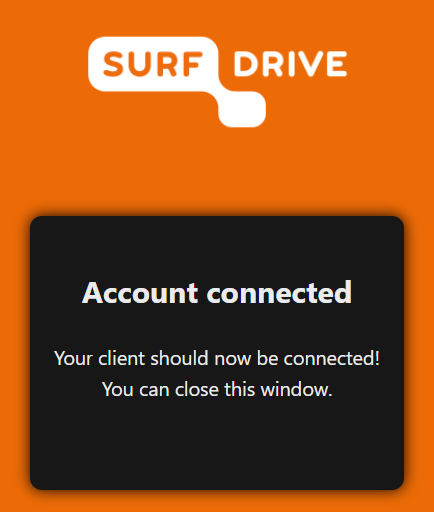 |
| Now return to the application, you should see the "Add Nextcloud account" window. Make sure that the local folder is set to your local drive (e.g. C:\Users\<username>\Nextcloud). Click on Connect. | 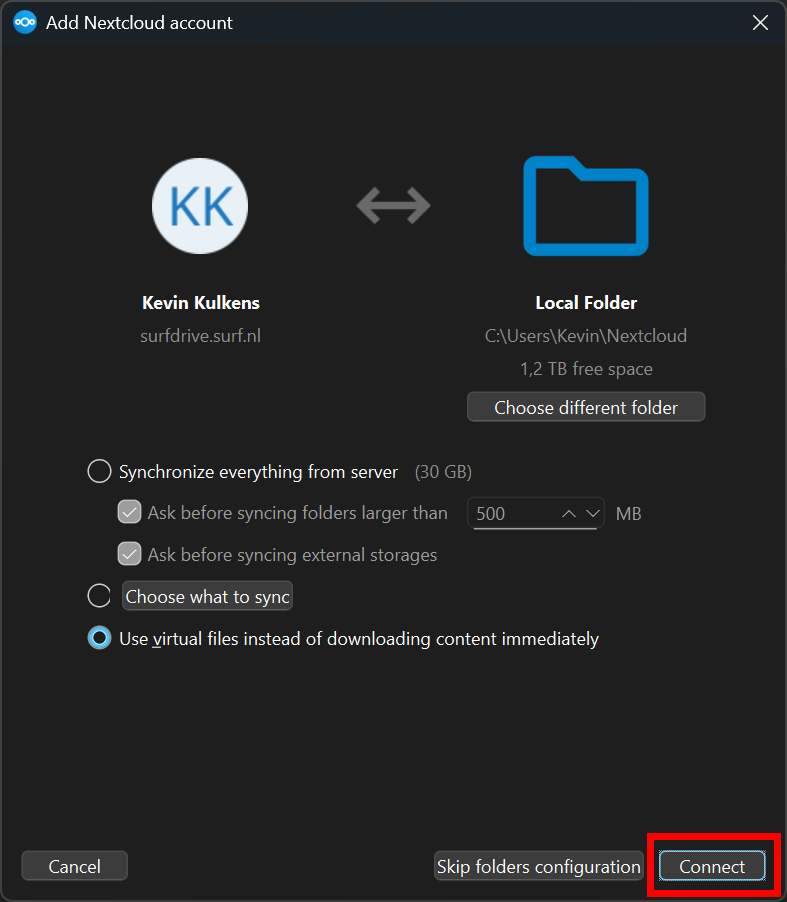 |
| The client should start syncing and should pop out of your system tray. This may take a while depending on the amount of data that needs to be synced. | 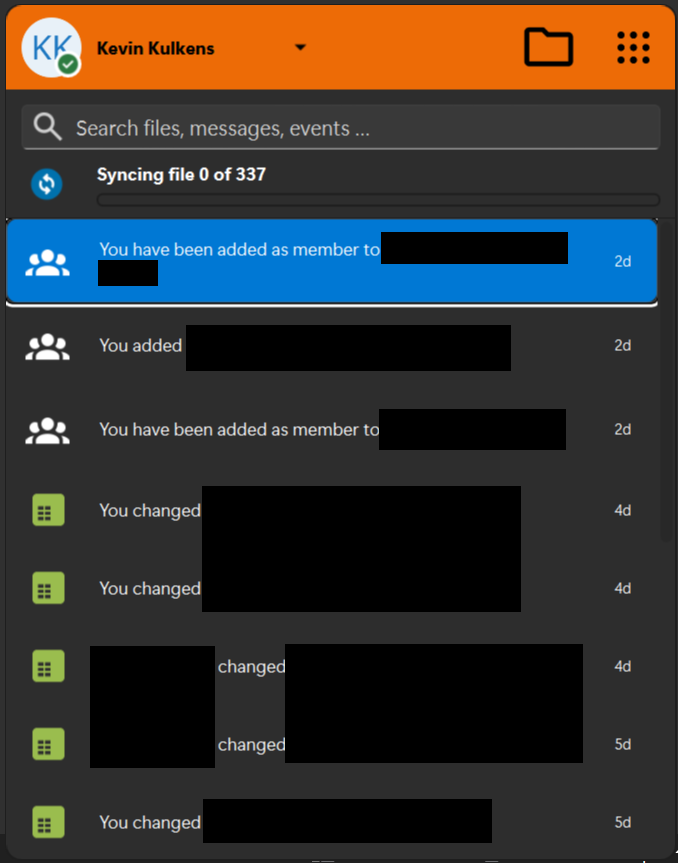 |
Usage
You can report problems with the use of SURFdrive at the CT Helpdesk. Our Helpdesk can report problems to SURF, but has no access to the SURFdrive systems or the data of Nikhef users.
Tips:
-
Think carefully where to keep your local copy of the synchronization. Your SURFdrive storage area is much larger than your Nikhef home directory quota! Choose a local data disk (for example a D: drive of /localstore) to prevent quota problems.
-
Avoid synchronization of files that frequently change. For example, do not synchronize directories with source code that is frequently compiled, or apply a filter to prevent synchronization of temporary (object) files.
Links
- More information about SURFdrive is available on the website https://www.surfdrive.nl/en. There are also some instructions here: https://servicedesk.surf.nl/wiki/spaces/WIKI/pages/232849935/SD+Nextcloud+migration+-+User+instructions.