Matlab
Aim: This page contains information about the Matlab software and how you can access it as a Nikhef employee.
Introduction
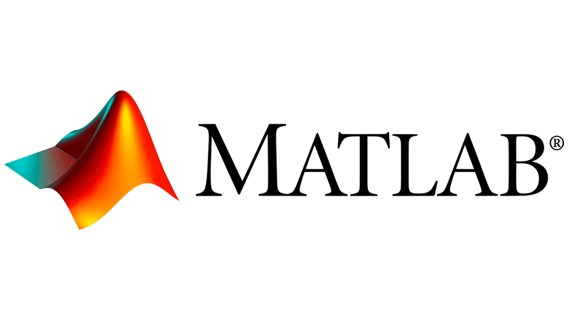 MATLAB is a proprietary multi-paradigm programming language and numeric computing environment developed by MathWorks. MATLAB allows matrix manipulations, plotting of functions and data, implementation of algorithms, creation of user interfaces, and interfacing with programs written in other languages. Although MATLAB is intended primarily for numeric computing, an optional toolbox uses the MuPAD symbolic engine allowing access to symbolic computing abilities. An additional package, Simulink, adds graphical multi-domain simulation and model-based design for dynamic and embedded systems.
MATLAB is a proprietary multi-paradigm programming language and numeric computing environment developed by MathWorks. MATLAB allows matrix manipulations, plotting of functions and data, implementation of algorithms, creation of user interfaces, and interfacing with programs written in other languages. Although MATLAB is intended primarily for numeric computing, an optional toolbox uses the MuPAD symbolic engine allowing access to symbolic computing abilities. An additional package, Simulink, adds graphical multi-domain simulation and model-based design for dynamic and embedded systems.
Prerequisites
- A connection to the institute via EduVPN is required to reach the license server. Here you will find instructions for installing EduVPN: Install EduVPN to get institute access from home.
- Windows laptop
Usage
How to use Matlab
You can use Matlab on a CT managed Windows machine. It is also possible to use Matlab on a laptop that was purchased by Nikhef. In both cases you can send an email to helpdesk-at-nikhef.nl. Please provide the hostname of your CT managed Windows machine. We can install this remotely without interruption from your work. An appointment must be made for installation on your laptop purchased by Nikhef.
How to use Nikhef Matlab license
Nikhef uses a floating license for Matlab. This means that a limited number of users can use the software at the same time. We therefore kindly ask you to close the software if you are not actively using it so that your license can be used by a colleague. Also, specific toolboxes have also been purchased by a number of departments. We can't just install the toolboxes at every computer, this will be decided depending on which department you work for.
How to use Matlab License outside Nikhef (Option 1)
If you have Matlab installed on a laptop that was purchased by Nikhef, please make sure the license file contains the information below so it can connect to the designated license server at Nikhef.
You should find the 'network.lic' file in the following locations depending on the operating system you are using:
Windows: C:\Program Files\MATLAB\R20XXx\licenses (NOTE: Replace "R20XXx" with release number, e.g. R2023a.)
macOS: Right click, CTRL-click, or two-finger click on the MATLAB icon in your Applications folder and select "Show Package Contents." In the folder that opens up, open the "licenses" folder to see your license files.
Linux: $MATLABROOT/licenses or /usr/local/MATLAB/R20XXx/licenses (NOTE: Replace "R20XXx" with release number, e.g. R2023a.)
Make sure the file contains the following information:
How to use Matlab License outside Nikhef (Option 2)
It is also possible to use MATLAB License outside Nikhef via a SSH tunnel that must be made to the license server via IPv4. This can be done with different implementations of SSH (e.g., OpenSSH and PuTTY). The following ports must be connected to the server from localhost:
For OpenSSH this can be done as follows:ssh -4 -L 27006:wvp008lic.nikhef.nl:27006 -L 27007:wvp008lic.nikhef.nl:27007 <username>@login.nikhef.nl
In the local MATLAB Licenses folder a file must be added (e.g., tunnel.lic) with the following content:
After this MATLAB should be usable.