Configuring mobile data abroad
Aim: This page contains information about configuring your mobile phone for data usage abroad.
Instructions
Below you will find the resp. settings for Android and Apple.
Note: ONLY for your own subscription with Vodafone: First check your data limit via My Vodafone. You can set and increase this limit yourself. Note: this does entail additional costs.
See also the Phone overview for details on the contract and the FAQ on phones for additional questions and answers.
Installation
Is the data limit not the solution? Then we check the settings of your phone.
- Restart the device. This will give your mobile number a new registration on the network.
- From the home screen, swipe from top to bottom. You will then see Mobile data. It must be enabled for Mobile data to be active.
- Go to Settings -> Connections -> Mobile networks -> Roaming -> This should be enabled.
- Go to Settings -> Connections -> Mobile networks -> Network mode -> 4G must be checked.
Are the above settings correct and do you still have no internet? Then we check the APN: * To do this, go to Settings -> More connections -> Mobile networks and then Access point names.
| Access point name | Vodafone Live or Vodafone Internet |
|---|---|
| APN | live.vodafone.com (checked!) |
Are there any other APNs listed here? Then you can remove it via the 3 dots at the top right. Only 1 APN is allowed.
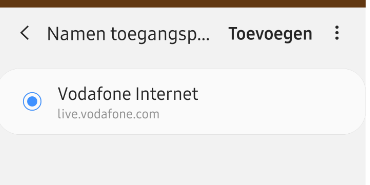
Add APN You may need to add the APN again. The details for the APN are:
| Attribute | Settings |
|---|---|
| Name | Vodafone Live |
| APN | live.vodafone.com |
| proxy | Not set |
| Port | Not set |
| Username | vodafone |
| Password | vodafone |
| Server | Not set |
| MMSC | Not set |
| MMS port | Not set |
| MCC | 204 |
| MNC | 04 |
| Authentication type | PAP |
| APN Type | * |
| APN Protocol | IPv4 |
| Roaming protocol for APN | IPv4 |
Don't have a connection yet? Then we will manually select another network.
Other network Foreign networks are not always as strong as the network in the Netherlands. Sometimes there is even only one provider available at a location, or there are problems with the network abroad.
You can select a network like this: Go to Settings -> Connections -> Mobile networks -> Network operators -> Set your phone to manual so that it searches for other networks -> Your phone shows a list of available networks -> Select a different network than the current one.
Do you get an error message? Then there is a preferred network in the device. Performing a network hard reset is a typical case of “perseverance wins”. Do this 5 to 10 times. This removes the preferred network.
Failed? If none of the above tips provide the solution, please contact us (Vodafone) by calling free of charge on +31 654 500 100.
Source: Vodafone, 20 January 2022 https://community.vodafone.nl/t5/Tips-van-Vodafone/Instellings-mobiele-data-in-het-buitenland-roaming-voor-Android/bap/198672 Nb. There will be an explanation for FairPhone users...
Abroad, the connection to the internet works differently than in the Netherlands. As a result, you may experience a less good internet connection outside the Netherlands. It is important that the APN in your Apple device is set correctly. The APN is the gateway to the Vodafone network. Do you have problems with your internet connection abroad? Read on quickly!
You can check the APN via Settings -> Mobile network -> Mobile data network.
- APN: live.vodafone.com
- Username: vodafone
- Password: vodafone
Nb. If this still does not give a connection, restart the device. This will give your mobile number a new registration on the network.